Municipal Staff Resources
Whether you’re new to your municipal position or an experienced official or staff member, we’re committed to helping you excel by providing the support you need. The following information will help you answer questions about the Code Publishing Company solutions your community is using.
The most efficient way to send us new legislative materials is to upload them into the CPC User Portal. We need two versions of each ordinance: an editable word processing version, and a signed PDF file of the ordinance as actually enacted, including passage and effective dates. We use the Word version for capturing the text, and the signed version for proofreading and to ensure that what is passed by the council makes it into your code – both are indispensable. Please don’t convert PDF files to Word for this purpose; errors frequently result.
HOW TO UPLOAD NEW ORDINANCES TO BE CODIFIED
- Log in to the CPC User Portal
- Click the Uploads button or in the header
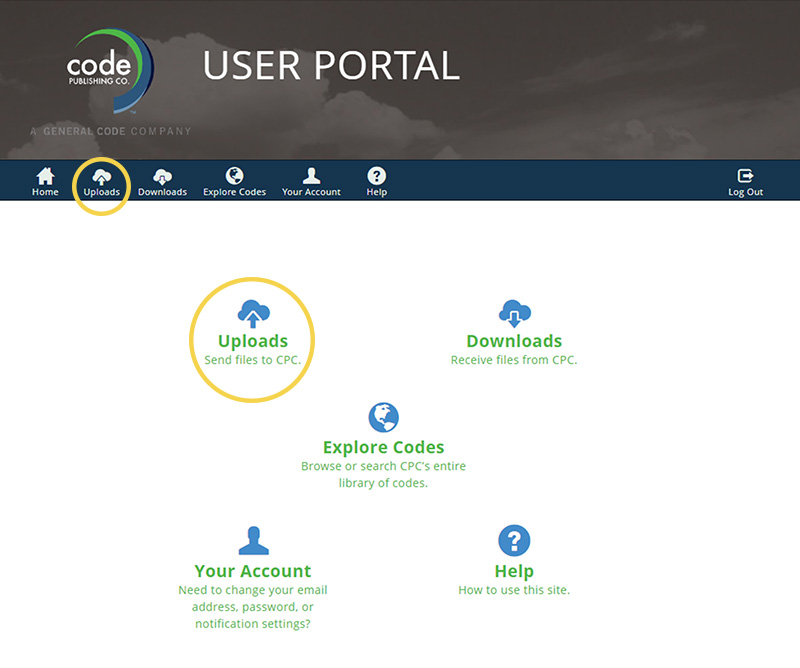
- Click the Choose Files button.
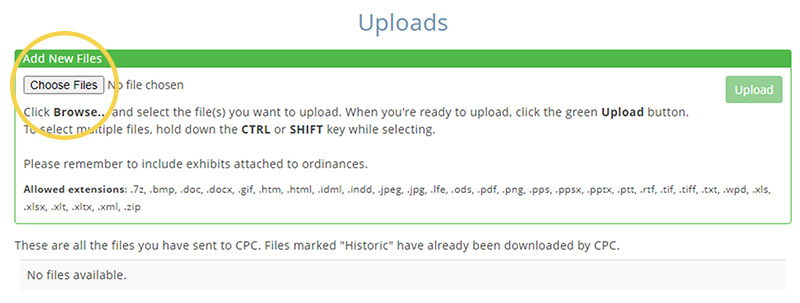
- Select the files you wish to upload.
TIP: Hold down the Ctrl button to select multiple files from within a list. - Click the Open button at the bottom right of the window

- Click the green Upload button. The page will reload and confirm that the files were uploaded. A confirmation email listing all files will be sent to you for confirmation.
All CPC customers receive online updates on demand, which means that we publish new ordinances to your code website as we receive them, instead of publishing on a fixed schedule. Our editorial processes are otherwise the same as those we use in print publication, including rigorous editing, proofreading, and maintenance of ordinance tables, legislative history, and accurate cross-references. Our online services are continually expanding and improving as technology allows, and we welcome questions about helping our customers and their constituents get the most out of their code websites.
For print customers, CPC prepares print supplements on a fixed schedule determined by the customer. We send reminders for all print supplement projects before starting work to see whether new ordinances for print publication have been passed. Regardless of the schedule, you may request a print supplement at any time or adjust the supplement schedule to reflect changing needs. Some customers prefer that we print and deliver the supplements, while others only need a PDF file for printing and distribution at their own sites. Any customer can print a code, title or chapter in various formats from the online code.
On our training page, you can download a user guide to help acquaint yourself and your staff with how best to get the most out of your online code. We also offer interactive webinars with our trainer Jeanie Sanders to further hone your skills or answer your questions.
We hope you’ll find us easy to work with – we interact with customers as necessary to ensure accuracy throughout the publication process, but we also know that you have plenty to do already without having to answer our emails. Here are some CPC contacts that you may find useful:
Editorial or technical questions: [email protected]
Account questions: [email protected]
We do our best to answer all calls and emails within 24 hours, with same-day service in most cases. Our customers have been our best resource for product improvement suggestions, so please feel free to share your ideas or comments about any of our services.